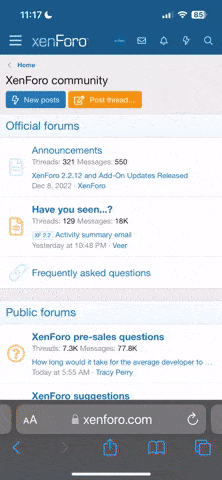Pretty much given up trying to update the sat nav in my 2017 a3, tried to download the free 2019 map update a couple of months ago, but just sat and sat not updating, then this Saturday, update complete! Anyone else had this? Is it also anything to do with the my audi app updating with service history now showing?
Maps finally updated...on its own.
- Thread starter BasDust
- Start date
You are using an out of date browser. It may not display this or other websites correctly.
You should upgrade or use an alternative browser.
You should upgrade or use an alternative browser.
I updated from 2020 to 2021 maps on a MIB 1 High and it took one hour to update (through a speedy SD card).
Takes about 30 minutes on a MIB 2 High.
Takes about 30 minutes on a MIB 2 High.
Are these maps to download somewhere? I've looked everywhere on forums, newsgroups and torrents but I can't seem to find maps for my MIB2 FL 2017 A3.I updated from 2020 to 2021 maps on a MIB 1 High and it took one hour to update (through a speedy SD card).
Takes about 30 minutes on a MIB 2 High.
You can find the links on digital-eliteboard. The links posted there are direct links to WV/Skoda servers, so you can be 100% sure that the maps are genuine and not tampered with.Are these maps to download somewhere? I've looked everywhere on forums, newsgroups and torrents but I can't seem to find maps for my MIB2 FL 2017 A3.
Thanks!You can find the links on digital-eliteboard. The links posted there are direct links to WV/Skoda servers, so you can be 100% sure that the maps are genuine and not tampered with.
Is my MIB2 unit updatable with just the SD-card? I thought FL A3's needed Audi-connect to update the maps over internet or something. But I guess it's workable with a flash SD aswell?
how do you know which unit you have my audi is my first so im not familiar with them, its a 2017 facelift 8v s3 blackedition with digital dash if that helps ?
2016 is the transition year to facelift, so you have a MIB 2 unit. If you have silver buttons next to the rotary button on the center console, you have the MIB 2 High (also with the larger display). If you have black buttons you have the MIB 2 low.
Digital dash probably requires the tech package which has the MIB 2 High. Nicely specced.
Digital dash probably requires the tech package which has the MIB 2 High. Nicely specced.
I have the same car and specs as youhow do you know which unit you have my audi is my first so im not familiar with them, its a 2017 facelift 8v s3 blackedition with digital dash if that helps ?
You are running a MIB2 High.
I will try to update this week and let you know how/and which download you need!
I'm same spec but 18 plate, also interested!I have the same car and specs as you.
You are running a MIB2 High.
I will try to update this week and let you know how/and which download you need!
Thanks
I've seen that but not sure which one I need? Then I just put that file on an SD card and use it to update maps? Have seen people before saying it takes literal hours for it to update, not surprised as I checked and the first download is 28gbThe link to the download section is in post #4
First link under EU is for MIB 1 and 2 high systems. Second link is for MIB 3 systems (8Y platform).I've seen that but not sure which one I need? Then I just put that file on an SD card and use it to update maps? Have seen people before saying it takes literal hours for it to update, not surprised as I checked and the first download is 28gb
The link under ROW (Rest Of the World) is for MIB 1 and 2 high systems.
Nice one mate, so whilst the .zip file is downloading, what is the actual process for updating via a memory card .?First link under EU is for MIB 1 and 2 high systems. Second link is for MIB 3 systems (8Y platform).
The link under ROW (Rest Of the World) is for MIB 1 and 2 high systems.
Format your SD-card as FAT32. Then when formatted copy the files from the downloaded folder onto the SD-card.Nice one mate, so whilst the .zip file is downloading, what is the actual process for updating via a memory card .?
1) Put the SD-card in the headunit
2) Tap the Home button
3) MMI settings
4) System update
5) Scan for the SD-card
Video, different Audi but same procedure:
Format your SD-card as FAT32. Then when formatted copy the files from the downloaded folder onto the SD-card.
1) Put the SD-card in the headunit
2) Tap the Home button
3) MMI settings
4) System update
5) Scan for the SD-card
Video, different Audi but same procedure:
Have you done this with the file linked above? In that video it took the guy about 40 minutes but the file was only 13gb. Assuming it will take about twice as long with the 28gb file?
I'm copying the maps from the link above as we speakHave you done this with the file linked above? In that video it took the guy about 40 minutes but the file was only 13gb. Assuming it will take about twice as long with the 28gb file?
I'll put the car on update around 12ish in my lunchbreak.
Well, I tried but it fails with the errror "No updatefiles are found on this medium".
Not sure what I'm doing wrong here?
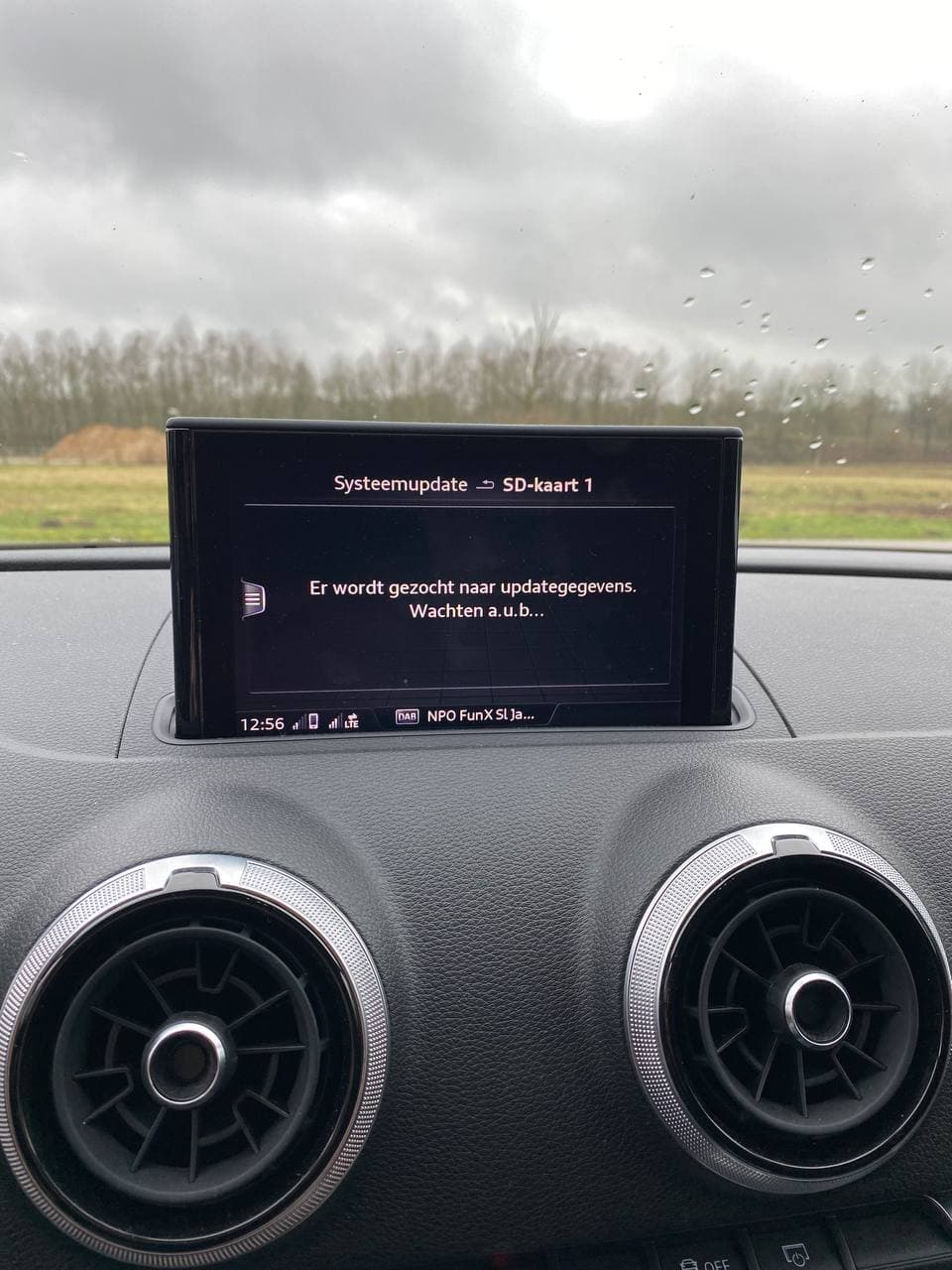

Not sure what I'm doing wrong here?
Last edited:
Didn't think it was possible to do an update like this with new map info copied to an SD card. I've read many articles on this forum saying a map update can only be done by a dealer. Is the process given above somehow different?
Ive tried these files with same negative result. When I have updated from SD Card before the files came down via an installer from the Audi website, it might key them to your vin at that point. Think there is more going on here than just copy and update. Im a 2019 with MIB2, no more free updates left online.
Ive tried these files with same negative result. When I have updated from SD Card before the files came down via an installer from the Audi website, it might key them to your vin at that point. Think there is more going on here than just copy and update. Im a 2019 with MIB2, no more free updates left online.
Update: did it with only the MIB2 folder AND the MIB2 folder extracted to the root of the SD but both tries failed..
And I think the same as sleeves is indicating here.
Exactly the same tried and got the same message, has anyone successfully managed this yet ? Is there a way to update the formware of the MMI itself also ?
- Joined
- Dec 24, 2006
- Messages
- 4,189
- Reaction score
- 1,168
- Points
- 113
- Location
- Co.Antrim
- Website
- www.reallymeansounds.com
As far as I'm aware you have to have the map licensed for the latest version in the MMI for any update to work. The license is registered with Audi which allows the latest map update to be installed and function. @DJAlix @NHN are you guys able to confirm this please?
It is annoying Audi charge for this as VW don't and they use the same maps. My Amarok has the latest map updates completely free which you do yourself simply by updating the SD card, no licenses required.
It is annoying Audi charge for this as VW don't and they use the same maps. My Amarok has the latest map updates completely free which you do yourself simply by updating the SD card, no licenses required.
Ok guys, I got it figured. You will have to be prepared to "hack" your unit with custom firmware to run on your MIB unit. Well, it's not even that, it's firmware running from an SD-card and installing a bootloader into the unit enabling you to run custom scripts on your unit.
Next to the map update it also enables CarPlay, Google Auto and Video in Motion + unlocks lifetime maps (so you can just download maps and update the database of your current model). So yes, it's true that the MIB is "licensed" normally but this patch will make the unit think it has lifetime maps updates and will hapily accept any map update you feed it year after year .
.
Download: https://mibsolution.one/?module=fileman§ion=do&page=download&paths[]=/ROOT/1/18/M.I.B_3.1.6_20220120.7z
This will download a tool M.I.B. (More Incredible Bash). Get yourself an SD card and extract the content of the 7zip folder to your FAT32 formatted SD-card.
When done so put the SD-card in SD-slot 1 (important), do not put it in slot 2 but in slot 1!
Note: Start your car or make sure it's on power leads to charge battery while updating. If you stop or turn down the power in the middle of an update you'll brick your unit and render it useless.
This tutorial looks a bit sketchy and I was sceptical as first aswell but took the leap of faith in the amazing community it has behind this project and it's the best leap I've ever took .
.
1. Open the REM (Red Engineering Menu) by holding the NAV + MEDIA buttons for aprox 10 seconds.
2. Hit 'update'
3. Hit 'standard'
4. Scroll down and hit 'Start update'.
- This will write a bootloader to your MIB2 unit, it does not interfere with your current Audi firmware. Just let is update as usual. The unit will reboot 3 times during the process.

5. When the car is started up again hold the buttons NAV + RADIO to open the GEM (Green Engineering Menu)
6. Hit "M.I.B"
7. Scroll down untill you see the option to create a backup. For the sake of backups please create one, there is a great community behind this tool that will help you get back on track if you systems crashed or is not functionalling well. But then they will need logs and a backup ofcourse.

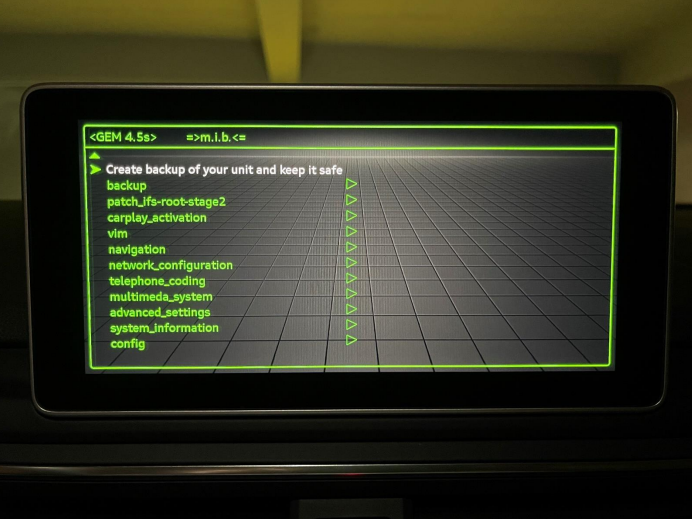
Note again. DO NOT, I REPEAT. DO NOT STOP THE UPDATE UNTILL IS SAYS ITS FINISHED. You can scroll down to check up on it's status. Again, NEVER turn off the power during an update. This will brick the device and render it useless, this is not recoverable.
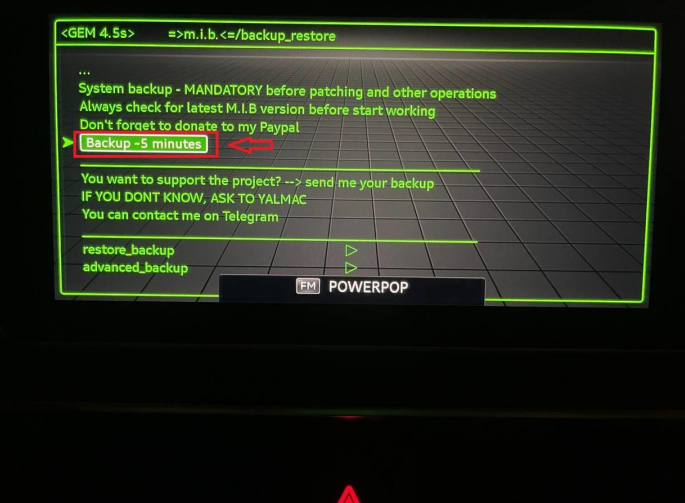
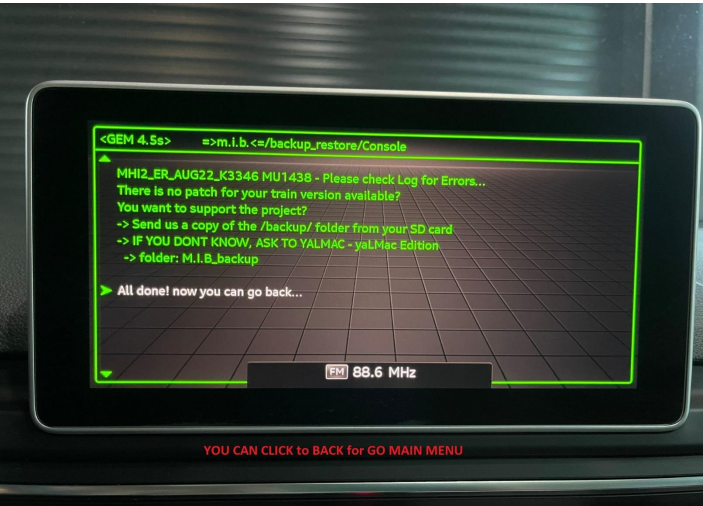
8. When done you can hit the back button to go back to the 'main menu'.
9. To activate CarPlay, Google Auto and Video in Motion hit the option 'patch_ifs_root_aio'
10. Hit the option 'Flash_patched_image |add FECs | CP/AA coding'
11. Let the update run, again do NOT turn anything off untill its completely done.
12. After the update the system will reboot and CarPlay will be active on your system.

13. This update also enables the FEC code for lifetime Map updates. Download the maps in the opening post of this topic and put it on your SD-card.
14. Now go through the normal update procedure through the main menu and your MIB unit will accept the new maps and you can enjoy new maps every year they come out.
Note: The GEM menu will be available untill Audi or you renew/update the firmware on the MIB unit.
Hope I can help you guys out with this, if you have any doubts or difficulties PM me I'm happy to help out.
Next to the map update it also enables CarPlay, Google Auto and Video in Motion + unlocks lifetime maps (so you can just download maps and update the database of your current model). So yes, it's true that the MIB is "licensed" normally but this patch will make the unit think it has lifetime maps updates and will hapily accept any map update you feed it year after year
Download: https://mibsolution.one/?module=fileman§ion=do&page=download&paths[]=/ROOT/1/18/M.I.B_3.1.6_20220120.7z
This will download a tool M.I.B. (More Incredible Bash). Get yourself an SD card and extract the content of the 7zip folder to your FAT32 formatted SD-card.
When done so put the SD-card in SD-slot 1 (important), do not put it in slot 2 but in slot 1!
Note: Start your car or make sure it's on power leads to charge battery while updating. If you stop or turn down the power in the middle of an update you'll brick your unit and render it useless.
This tutorial looks a bit sketchy and I was sceptical as first aswell but took the leap of faith in the amazing community it has behind this project and it's the best leap I've ever took
1. Open the REM (Red Engineering Menu) by holding the NAV + MEDIA buttons for aprox 10 seconds.
2. Hit 'update'
3. Hit 'standard'
4. Scroll down and hit 'Start update'.
- This will write a bootloader to your MIB2 unit, it does not interfere with your current Audi firmware. Just let is update as usual. The unit will reboot 3 times during the process.
5. When the car is started up again hold the buttons NAV + RADIO to open the GEM (Green Engineering Menu)
6. Hit "M.I.B"
7. Scroll down untill you see the option to create a backup. For the sake of backups please create one, there is a great community behind this tool that will help you get back on track if you systems crashed or is not functionalling well. But then they will need logs and a backup ofcourse.
Note again. DO NOT, I REPEAT. DO NOT STOP THE UPDATE UNTILL IS SAYS ITS FINISHED. You can scroll down to check up on it's status. Again, NEVER turn off the power during an update. This will brick the device and render it useless, this is not recoverable.
8. When done you can hit the back button to go back to the 'main menu'.
9. To activate CarPlay, Google Auto and Video in Motion hit the option 'patch_ifs_root_aio'
10. Hit the option 'Flash_patched_image |add FECs | CP/AA coding'
11. Let the update run, again do NOT turn anything off untill its completely done.
12. After the update the system will reboot and CarPlay will be active on your system.
13. This update also enables the FEC code for lifetime Map updates. Download the maps in the opening post of this topic and put it on your SD-card.
14. Now go through the normal update procedure through the main menu and your MIB unit will accept the new maps and you can enjoy new maps every year they come out.
Note: The GEM menu will be available untill Audi or you renew/update the firmware on the MIB unit.
Hope I can help you guys out with this, if you have any doubts or difficulties PM me I'm happy to help out.
Wow good job! Have you actually gone through with that? I'm not sure if I will yet. If I didn't already have CarPlay I think it would be a no brainer but the risk of bricking my unit for updating the maps a couple of years... not sure its worth it. More so because whenever i've used the navigation even locally to trial it, the ETA has been comically off. Also wonder how Audi would react if they were to notice the hack during a service. Doubt they would really care and you could always play ignorance anywayOk guys, I got it figured. You will have to be prepared to "hack" your unit with custom firmware to run on your MIB unit. Well, it's not even that, it's firmware running from an SD-card and installing a bootloader into the unit enabling you to run custom scripts on your unit.
Next to the map update it also enables CarPlay, Google Auto and Video in Motion + unlocks lifetime maps (so you can just download maps and update the database of your current model). So yes, it's true that the MIB is "licensed" normally but this patch will make the unit think it has lifetime maps updates and will hapily accept any map update you feed it year after year.
Download: https://mibsolution.one/?module=fileman§ion=do&page=download&paths[]=/ROOT/1/18/M.I.B_3.1.6_20220120.7z
This will download a tool M.I.B. (More Incredible Bash). Get yourself an SD card and extract the content of the 7zip folder to your FAT32 formatted SD-card.
When done so put the SD-card in SD-slot 1 (important), do not put it in slot 2 but in slot 1!
Note: Start your car or make sure it's on power leads to charge battery while updating. If you stop or turn down the power in the middle of an update you'll brick your unit and render it useless.
This tutorial looks a bit sketchy and I was sceptical as first aswell but took the leap of faith in the amazing community it has behind this project and it's the best leap I've ever took.
1. Open the REM (Red Engineering Menu) by holding the NAV + MEDIA buttons for aprox 10 seconds.
2. Hit 'update'
3. Hit 'standard'
4. Scroll down and hit 'Start update'.
- This will write a bootloader to your MIB2 unit, it does not interfere with your current Audi firmware. Just let is update as usual. The unit will reboot 3 times during the process.
View attachment 248863
5. When the car is started up again hold the buttons NAV + RADIO to open the GEM (Green Engineering Menu)
6. Hit "M.I.B"
7. Scroll down untill you see the option to create a backup. For the sake of backups please create one, there is a great community behind this tool that will help you get back on track if you systems crashed or is not functionalling well. But then they will need logs and a backup ofcourse.
View attachment 248864
View attachment 248865
Note again. DO NOT, I REPEAT. DO NOT STOP THE UPDATE UNTILL IS SAYS ITS FINISHED. You can scroll down to check up on it's status. Again, NEVER turn off the power during an update. This will brick the device and render it useless, this is not recoverable.
View attachment 248866
View attachment 248867
8. When done you can hit the back button to go back to the 'main menu'.
9. To activate CarPlay, Google Auto and Video in Motion hit the option 'patch_ifs_root_aio'
10. Hit the option 'Flash_patched_image |add FECs | CP/AA coding'
11. Let the update run, again do NOT turn anything off untill its completely done.
12. After the update the system will reboot and CarPlay will be active on your system.
View attachment 248868
13. This update also enables the FEC code for lifetime Map updates. Download the maps in the opening post of this topic and put it on your SD-card.
14. Now go through the normal update procedure through the main menu and your MIB unit will accept the new maps and you can enjoy new maps every year they come out.
Note: The GEM menu will be available untill Audi or you renew/update the firmware on the MIB unit.
Hope I can help you guys out with this, if you have any doubts or difficulties PM me I'm happy to help out.
This looks interesting but I have a 2016 Nav tech pack, will this work ? ( How to I create an account, goes straight to a login page)
Yes I did all of thisWow good job! Have you actually gone through with that? I'm not sure if I will yet. If I didn't already have CarPlay I think it would be a no brainer but the risk of bricking my unit for updating the maps a couple of years... not sure its worth it. More so because whenever i've used the navigation even locally to trial it, the ETA has been comically off. Also wonder how Audi would react if they were to notice the hack during a service. Doubt they would really care and you could always play ignorance anyway
You can also brick your unit with a genuine update. It's because when you write files to your flashmemory on the system when it gets interrupted the data will brick the system.
All updates are risky, you can simply remove the bootloader by updating with a normal firmware.username: guest
password: guest
Going to research but seems risky.
CONTACT:
Telegram Channel: https://t.me/joinchat/EHt4RRksHcMQk6Xi6tFaBw
Wiki: https://wiki.mibsolution.one/en/MHI2
Get in contact with us to get support and provide feedback about M.I.B.
Telegram Channel: https://t.me/joinchat/EHt4RRksHcMQk6Xi6tFaBw
Wiki: https://wiki.mibsolution.one/en/MHI2
Get in contact with us to get support and provide feedback about M.I.B.
Last edited:
Yes this will (for the maps), however, your 2016 is a MIB1 and that does not support CarPlay unfortunatly.This looks interesting but I have a 2016 Nav tech pack, will this work ? ( How to I create an account, goes straight to a login page)
Wow good job! Have you actually gone through with that? I'm not sure if I will yet. If I didn't already have CarPlay I think it would be a no brainer but the risk of bricking my unit for updating the maps a couple of years... not sure its worth it. More so because whenever i've used the navigation even locally to trial it, the ETA has been comically off. Also wonder how Audi would react if they were to notice the hack during a service. Doubt they would really care and you could always play ignorance anyway
Well its kinda the same if you bring a jailbroken iPhone to a Apple store.. its your product you can do with it whatever you want…
What is does it breaks out of the Audi ROM firmware by injecting code upon start from the SD card. Th. You are able to unlock all locked features Audi puts behind a paywall called “Audi Connect”.
Yes, when you bring down your Audi for service at a dealership they will probably see this and flash a genuine firmware ROM over it but you can go ahead and install the bootloader again after they did that..
 .
.Its not that its hurting the original firmware. You can see it like a dualboot, just runs next to the original firmware and is called upon by holding NAV + RADIO.
So if I follow the above guide and install this bootloader, then use the map update from earlier in this thread i should now be able to update the maps as the car will think i have the correct license ??
YepSo if I follow the above guide and install this bootloader, then use the map update from earlier in this thread i should now be able to update the maps as the car will think i have the correct license ??
You may PM me if you need help though, no problem.
brilliant mate thanks alot one last one i will need to leave my engine running as i cant plug it in where i store it roughly how long will the whole process take so the bootloader,backup then the actual map updates ?
So if I follow the above guide and install this bootloader, then use the map update from earlier in this thread i should now be able to update the maps as the car will think i have the correct license ??
Updating mine right now..

brilliant mate thanks alot one last one i will need to leave my engine running as i cant plug it in where i store it roughly how long will the whole process take so the bootloader,backup then the actual map updates ?
Installing the bootloader, making a backup and unlocking CarPlay and Map updates around 20mins.
The actual maps update can take well over 40mins due to its size (~25gbs). The MIB2 High units store this on their internal flash drive and the MIB1 units on a external SD-card. Depending on the quality SD card you can get a few mins off the copy time obviously but it will always take around 40mins.
awesome so your is all working now ?
Do i need both the MIB 1 and MIB2 folders on the memory card
Do i need both the MIB 1 and MIB2 folders on the memory card