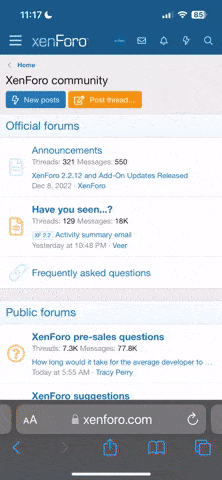A3 T
Lord Of The Rings
- Joined
- Feb 23, 2011
- Messages
- 1,079
- Reaction score
- 16
- Points
- 38
I've been getting a few pmâs asking me when I'm going to be doing this guide so here it is.
A lot of credit goes to beachbuggy as he gave me loads of info over pm (thanks again mate).
For those of you that missed my last thread and want to know what this is all about.
This guide will show you how to make a backup of you remap file an save it as a .bin file so should your ecu go ti*s up or the dealers overwrite it than you'll still have your remap file that you can just put back on (or get someone to do it for you).
Before we begin you'll need to make sure your ecu is from the ME7 range !!
Then all you need is a ross tech vagcom cable or an ebay vagcom cable and a copy of nefmoto that can be downloaded here: http://www.megaupload.com/?d=EDAKO10U
After you've installed nefmoto and loaded it up you'll see a screen like this:

Now just do the following.
1.Connect your vagcom cable to the car and your laptop.
2. turn my ignition on.
3. check 1,2 and 3 all read like the picture.
4. Click âConnect Slow Initâ
5. Click button 4 to test read the ecu.
6. Click button 5 and choose file â ME7 29F800.MemoryLayout.xmlâ.
7. Click button 6 to make sure it can read the ecu with the me7 29f800 file.
8. Click button 7 To read my remap file.
You'll then be asked to give your remap file a name and also where you want to save it, once you've done that you'll see it reading your remap file:
After about 5 minutes you'll see a popup like this:

Just click ok.
Before you disconnect your lead make sure you click the disconnect button (the one that said Connect Slow Init in step 4):

That's it your done
A lot of credit goes to beachbuggy as he gave me loads of info over pm (thanks again mate).
For those of you that missed my last thread and want to know what this is all about.
This guide will show you how to make a backup of you remap file an save it as a .bin file so should your ecu go ti*s up or the dealers overwrite it than you'll still have your remap file that you can just put back on (or get someone to do it for you).
Before we begin you'll need to make sure your ecu is from the ME7 range !!
Then all you need is a ross tech vagcom cable or an ebay vagcom cable and a copy of nefmoto that can be downloaded here: http://www.megaupload.com/?d=EDAKO10U
After you've installed nefmoto and loaded it up you'll see a screen like this:

Now just do the following.
1.Connect your vagcom cable to the car and your laptop.
2. turn my ignition on.
3. check 1,2 and 3 all read like the picture.
4. Click âConnect Slow Initâ
5. Click button 4 to test read the ecu.
6. Click button 5 and choose file â ME7 29F800.MemoryLayout.xmlâ.
7. Click button 6 to make sure it can read the ecu with the me7 29f800 file.
8. Click button 7 To read my remap file.
You'll then be asked to give your remap file a name and also where you want to save it, once you've done that you'll see it reading your remap file:
After about 5 minutes you'll see a popup like this:

Just click ok.
Before you disconnect your lead make sure you click the disconnect button (the one that said Connect Slow Init in step 4):

That's it your done