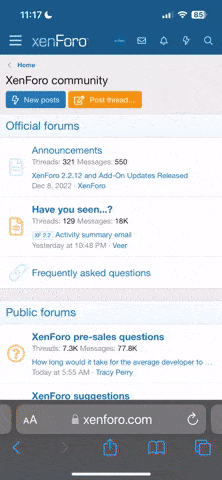Hi folks.
I've haven't updated my nav since I had the car so I'm downloading the full map as I type. I previously tried to do a UK map update and used a USB stick but it didn't recognise the USB - I guess this is because the stick had other files.
As I say, I'm now trying to update the maps again. Can I use a micro SD card, with an adaptor? Or does it have to be a standard SD card?
Thanks for any advice.
I've haven't updated my nav since I had the car so I'm downloading the full map as I type. I previously tried to do a UK map update and used a USB stick but it didn't recognise the USB - I guess this is because the stick had other files.
As I say, I'm now trying to update the maps again. Can I use a micro SD card, with an adaptor? Or does it have to be a standard SD card?
Thanks for any advice.