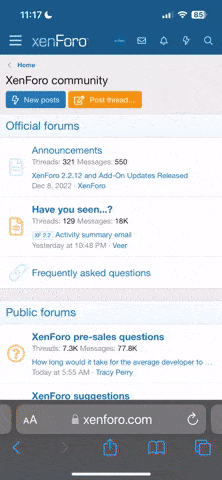2019 Maps...
- Thread starter cuke2u
- Start date
You are using an out of date browser. It may not display this or other websites correctly.
You should upgrade or use an alternative browser.
You should upgrade or use an alternative browser.
1) Get a 32 Gig SD memory card.
2) Go to My Audi site, https://www.myaudi.com Log in.
3) Click on the “Audi connect services” icon (below the car).
4) On the services tab, click the right arrow to scroll to “Map update.” Click on it.
5) You can choose “Complete package” or “Individual country.” Your choice. I chose complete package.
6) Put you SD card in your computer. Alternately, you can load the map files to your hard drive. Click on “prepare package” at the bottom.
7) This will download a file called “downloader” with a bunch of numbers after the word.
8) You need the latest version of Java. It will prompt you if needed.
9) On the Mac, I needed to go into my security settings to allow the downloader file to open.
10) It will open with a Java screen, followed by a Download client window that says “my Audi.” It asks you to choose a folder location for the files. Pick a location on your hard drive or SD card and click to go.
11) The download starts and is tracked in the Download client window. The size of the files is 10.6 gig. It took about 2 hours to download on my computer.
12) Once the files are downloaded, transfer them to your SD card if you didn’t load them direct. There will be two files “0231001C.md5”, “metainfo2.txt” and two folders “Mib1” and Mib2”. All are needed.
13) Go to your car. You can do this while you are driving or stationary but the car must be on (not necessarily running but on). I did it in my garage.
14) Stick the SD card into the SD1 slot in your glove box.
15) In your MMI, go to Main menu>>Settings. Push the MMI scroll wheel to the left, it brings up a menu that says “MMI setup” and “System update.” Pick “System update.”
16) Pick SD1 (i.e. where you put your SD card) and press the MMI button to select.
17) The nav update will start and inform you of progress on the MMI screen. My update took about 20 minutes to load in my car.
2) Go to My Audi site, https://www.myaudi.com Log in.
3) Click on the “Audi connect services” icon (below the car).
4) On the services tab, click the right arrow to scroll to “Map update.” Click on it.
5) You can choose “Complete package” or “Individual country.” Your choice. I chose complete package.
6) Put you SD card in your computer. Alternately, you can load the map files to your hard drive. Click on “prepare package” at the bottom.
7) This will download a file called “downloader” with a bunch of numbers after the word.
8) You need the latest version of Java. It will prompt you if needed.
9) On the Mac, I needed to go into my security settings to allow the downloader file to open.
10) It will open with a Java screen, followed by a Download client window that says “my Audi.” It asks you to choose a folder location for the files. Pick a location on your hard drive or SD card and click to go.
11) The download starts and is tracked in the Download client window. The size of the files is 10.6 gig. It took about 2 hours to download on my computer.
12) Once the files are downloaded, transfer them to your SD card if you didn’t load them direct. There will be two files “0231001C.md5”, “metainfo2.txt” and two folders “Mib1” and Mib2”. All are needed.
13) Go to your car. You can do this while you are driving or stationary but the car must be on (not necessarily running but on). I did it in my garage.
14) Stick the SD card into the SD1 slot in your glove box.
15) In your MMI, go to Main menu>>Settings. Push the MMI scroll wheel to the left, it brings up a menu that says “MMI setup” and “System update.” Pick “System update.”
16) Pick SD1 (i.e. where you put your SD card) and press the MMI button to select.
17) The nav update will start and inform you of progress on the MMI screen. My update took about 20 minutes to load in my car.
Thanks Cuke. I can take out the SD card I assume?
After it's finished installing you can.
Yes once the update has completed. Also don't worry about stopping the engine whilst the update is in progress as it will just resume when you next fire it up...Thanks Cuke. I can take out the SD card I assume?
I'll not take credit for producing the guide, as it was originally published on another forum. I did though slightly tweak it for here...
Last edited:
They are locked to specific vehicles, as there is only five updates permitted per vehicle..
So what if your Audi connect has expired. Will I be able to still do it?
I just recently brought my used Audi A7 it’s nearly 4 years old, so sorry for the noob questions.
Is there a way to check how many map updates have been done on my MMI?
Sent from my iPhone using Tapatalk
Good question, you should be able to check whether there are maps for downloading on the myaudi website and there is a maximum of five allowed on the A3/A4/A5 etc.
Does the previous A7 use Audi connect the same as ours though, I am not sure about that model...
Does the previous A7 use Audi connect the same as ours though, I am not sure about that model...
Great guide @cuke2u - I'll just mention that the MS Edge web browser doesnt support Java. So if you're using Windows 10 try another browser.
Does Edge actually support or work with anything?


Not Edge with many plugins and the reason is because Java, as well as Adobe Flash Player, contain security vulnerabilities. We've had to try and eliminate the use of Edge from our intranet though as if you print a pdf from it, which is by default, to a networked printer, it gums up the server print spooler and effectively stops everyone from printing.
Don't get me started on version 1809 of windows 10, they had to pull it at first because the update removed personal data such as documents....
Don't get me started on version 1809 of windows 10, they had to pull it at first because the update removed personal data such as documents....
Last edited:
Mac is so much better. Instead of edge if using MS , you should install Firefox with Adblock and https everything plugins. Some good plugins for those pesky trackers. Duck duck go is also good browser. Delete everything google and use duck duck go as your search engine. Sorry off topic.
Delete everything google
This FTW.
Windows users, get Java Web Start Launcher and open the downloaded .jnlp file with that, won't need a browser with Java that way.
Alternatively you can just download it from within the MMI - can't remember how, but I've done it twice.
Yes you can, personally I wouldn't do the whole 13.3gb though. Took me less that hour to do the whole of europe maps today from downloading to installing. But I guess with the updating within the mmi then you can do just your region...
I have done the couple of uk north/south updates via the MMI which in my neck of woods needs a reasonable couple of trips to carry out.
One thing the slightly concerns me is that my car is not quite one year old and this will be update 3 of 5 meaning I run out a year early if uploading every update. Assuming they actually count these things....
One thing the slightly concerns me is that my car is not quite one year old and this will be update 3 of 5 meaning I run out a year early if uploading every update. Assuming they actually count these things....
Happy Grumpz
Registered User
- Joined
- Jun 2, 2016
- Messages
- 568
- Reaction score
- 710
- Points
- 93
- Location
- Tyne & Wear
- Website
- www.mahalkitaphotography.com
Look outside, are there cars driving on the right with a whiff smell of garlic in the air and fuel protestors barricading the roads with burning tyres? If so you're in France 
On another note, I thought you could choose which region maps to download through the MMI...
On another note, I thought you could choose which region maps to download through the MMI...
Look outside, are there cars driving on the right with a whiff smell of garlic in the air and fuel protestors barricading the roads with burning tyres? If so you're in France
On another note, I thought you could choose which region maps to download through the MMI...
Mine was actually the same for some reason, the only option that came up for over the air updates was France. And I'm pretty damn far away from France all the way up here in Scotland. Haha.
Perhaps both your cars are wishing to have a small 'vacances en france'...
I've logged into youraudi, maps don't seem to be available there under manage your connected car (it is setup for my mobile) clicking onto myaudi it sent me to the us site which wants to update my browser (chrome) which is up to date, I've not updated maps before, any ideas?
You should be logging in to the desktop page - MyAudi. You have already registered your car's VIN number?
1) Download 'Installation Software
2) Install the Installation software (will run off and install Java if you don't have it)
3) Having installed the software you must immediately download the update (13.3Gb)- if you don't then the download software has a time expiry and trying to use it later results in an obtuse error message.
4) Copy the (4?) files to a memory card and install in the car - this bit doesn't seem to have a time limit attached.
1) Download 'Installation Software
2) Install the Installation software (will run off and install Java if you don't have it)
3) Having installed the software you must immediately download the update (13.3Gb)- if you don't then the download software has a time expiry and trying to use it later results in an obtuse error message.
4) Copy the (4?) files to a memory card and install in the car - this bit doesn't seem to have a time limit attached.
Click upon show vehicle details then click upon features, it should show the vehicle is linked then scroll down to map update and then click upon download installation software.I've logged into youraudi, maps don't seem to be available there under manage your connected car (it is setup for my mobile) clicking onto myaudi it sent me to the us site which wants to update my browser (chrome) which is up to date, I've not updated maps before, any ideas?
I assume you are using a desktop PC?
Thanks Guys, https://login.audi.com/login got me to the right site, now downloading to PC, will try to install in the car tomorrow.
Successfully installed from USB, took an hour. Map still missing junctions that have been there for at least 18 months. I'll try to install speed cameras next. I can only access myaudi by going to
https://www.audi.com/en/experience-audi/models-and-technology/digital-services/myaudi.html
first then clicking on link.
If you copy the myaudi link for the online manual you can access without going to myaudi first:
http://bordbuch-online.audi.de/AudiBordbuch/docs/35219a33-9ee5-406c-a271-198825bce72b/2/
https://www.audi.com/en/experience-audi/models-and-technology/digital-services/myaudi.html
first then clicking on link.
If you copy the myaudi link for the online manual you can access without going to myaudi first:
http://bordbuch-online.audi.de/AudiBordbuch/docs/35219a33-9ee5-406c-a271-198825bce72b/2/
Has anyone tried this website for maps. Seem a lot cheaper than the main dealer
https://satnavupgrade.com/collectio...dd-2018-navigation-map-update-dvd-8r0060884fk

Sent from my iPhone using Tapatalk
https://satnavupgrade.com/collectio...dd-2018-navigation-map-update-dvd-8r0060884fk

Sent from my iPhone using Tapatalk
That's not for the B9 though is it, the part number looks wrong to me? Beside who'd want to pay when they download is free for those who can.
On the B9 if you have Audi Connect you can just update the maps over the internet from inside the car. I did mine at the weekend. It's in MMI settings, map update. It'll download in the background and will stop and start as you use the car. When complete you'll get a notification on the MMI that it's done.
Here's a video showing the process:
Here's a video showing the process:
This is true you can, however in the video only the local area map is updated not all of them. But this is probably ok for those in the UK. Unfortunately the video only starts at the downloading stage and doesn't show the complete process..
That's not for the B9 though is it, the part number looks wrong to me? Beside who'd want to pay when they download is free for those who can.
Oh my bad posted in the wrong place. Was wondering for my a7. I don’t have anymore free updates so gotta pay. But Audi want like £200+


Sent from my iPhone using Tapatalk
This is true you can, however in the video only the local area map is updated not all of them. But this is probably ok for those in the UK. Unfortunately the video only starts at the downloading stage and doesn't show the complete process..
You can update the whole of Europe. You just tick what boxes you want. Fast forward the video to 5:50 and it shows you how.