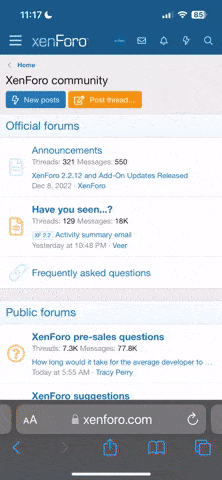I hesitate to call this a 'tutorial' - I'm in no way an expert on how to do this, but it's just 'how I did it', and hopefully will prove useful to someone else. Goes without saying, but this is all at your own risk - don't blame me if it all goes wrong for you!
I took photos where I remembered to, but didn't in all places - hopefully what I've got is enough though!
Positioning
First thing is to position the cameras. I plugged everything in for this, turned the ignition on, connected with my phone and used the 'live view' to position them. I wasn't happy with either of them the first time I did it, so I actually repositioned them both using the spare adhesive pads - it turned out to be very easy to remove the cameras once stuck and use a new pad to position it. I put the front one as close as I could to the rear view mirror, and the rear one as close to the top as I could. I made the mistake at first of trying to line the lenses up with the centre of the window, but with each one being curved it actually ended up pointing it away from centre slightly (hence me repositioning them).
The front one shows the bonnet edges so is relatively easy to centre using the live view, but the back one doesn't show the edges so all you have to go on is the rear wiper. I ended up (while on the back seat) putting my finger in the middle of the middle headrest, then moving my viewpoint to line up my finger with the centre of the rear wiper (ie, down the centre of the car). Then I continued this line outwards to some kind of landmark in the distance (a distinctive tree, building or something) which the car's centreline was pointing at. I could then use this for positioning - by making sure the centre of the rear wiper lines up vertically with your chosen landmark, you can be sure that the camera is centered. It might seem a lot of faff but I'm fussy about that kind of thing! Make sure there is enough room for the connector on the rear camera though - mine only just fit where I had it! If you get it right against the trim it might not fit before the cable thins out.
Cable Connectors
I thought the cigarette lighter plug/socket was very bulky and a pretty nasty system to be honest - if you get it a bit out of line it'll disconnect for example. I decided I was going to replace them with a smaller and better connector, so I bought an ATX power supply extender from amazon (Startech 8 inch ATX12V 4-Pin M/F P4 CPU Power Extension Cable: Amazon.co.uk: Computers & Accessories) and just chopped it in half and used that. I actually staggered my cuts so the positive connection would be physically separate from the ground connection in each case. I chopped the power cable that came with the blackvue in a similar way, and the one on the power magic pro, and soldered half the ATX extender on each, with heat shrink around them to insulate the joins. This step is optional I guess, but is pretty simple to do.

Not the neatest job in the world but not too bad and it'll work!
Rear View Mirror Trim
I thought I'd start at the front and work backwards, so I pulled apart the rear view mirror trim in order to route the cables through it. I didn't take any photos of it from a decent angle unfortunately, but what you do is is likely to vary based on what options you have. Because I have the lane assist/speed sign recognition/variable range headlight camera, there's a large piece of trim covering that, then 2 smaller ones lower down. The large bit is very easy to remove - just squeeze it on the sides (closest to the interior lights) and pull downwards - it should come off, and possibly take the second bit with it (it did the first time I tried it!).
Here's the view with the trim removed:
View attachment 30065
You basically need to decide where you want the cables to go in - this is entirely up to you. I chose to route them into the middle bit of trim, as close to the camera as possible, but due to me cocking things up and not checking properly which side goes where, I ended up putting the hole on the opposite side to the camera's sockets - duh! Although it does have the advantage of keeping the cable entry point somewhere I can't see it and be distracted by it, so it's actually no bad thing.
If you pull on the mirror itself, you can actually 'click' it out a stop from where it normally sits, and unplug it (assuming you have the auto-dimming version) - this lets you route the cables behind the mirror if you want to. This photo shows this:

Once you've decided where you want the cables to go in, you need to cut or file out a piece from the trim to accept them. I also got some rubber grommets (10 Pcs Wire Protective Rubber 3mm Double Side Grommets: Amazon.co.uk: DIY & Tools) and cut one of them in a couple of places to make a sort of 'half grommet':


Here is the final thing held up against the power magic pro to see how it looks (just used it as a flat surface):

And installed:

Notice also the ferrite core bead thing that I put on the cable inside the trim. It's probably a bit far away from the end of the cable to be honest but I wanted it hidden away behind the trim (after I found out it won't affect the equipment in there at all). The trim piece fits in bottom first, then clips in at the top on the sides. I have to say, this bit was actually very fiddly, trying to get the cables lined up, the half grommet in and the trim installed... took a few tries! I have the cables plugged into the camera, then routed behind the mirror (above the camera mount but under the mirror itself), then into the side:

I then pushed the cables up into the headliner above the windscreen towards the passenger side (both cables), so I could get them neatly in and out the way before refitting the mirror trim. I used a credit card to push the cable up into the headliner which worked quite well and was very quick.
The large piece of trim goes back in the same way it comes out. There are 2 hooks on the front of it that hook on to 2 bars near the front of the mirror mount, then the back of it just pushes up again until it locks. You might have to squeeze the bottom of it up to get it in above the other trim piece and wiggle a bit. Here's some photos of the final thing:


Cable Routing
The next thing to do is pry the A pillar trim away from the pillar at the top a bit. Using a screwdriver you can pop out the plastic plug with 'AIRBAG' printed on it, then it's just a case of getting a finger in (my fingers appear to be big because it hurt just trying to get them in there) and giving a sharp tug to disengage the clips. You can also peel back the rubber trim around the door and try and get your fingertips in behind the trim and pull there. It was VERY stiff for me, took quite a bit of pulling! I think I only managed to disengage the top clip as well (there are 2 according to the workshop manual). The aim is to get enough room to be able to feed the cables behind the airbag that is there - probably not a great idea to put them in front! I would imagine that the cable will just break if the airbag went off and the cable was in front, but if your airbags are going off then that's exactly the situation when you want the video footage, so not very useful if that's when it cuts out! Safer to route behind in any case. There's plenty of room there as long as you can pull the trim back enough to work with it. Feed the ends of both cables behind the airbag (You might find this difficult if you left the cigarette lighter plug on the power cable though...). Once you've done that, you probably have to finish feeding the cables in to the corner of the A pillar / headliner to fully hide them, it can be tricky to get them round the corners of the headliner (this applies to all the pillars!)
From this point, the AV cable goes up and back, and the power cable goes down and forwards. I did the power cable first. I first just put the AV cable inside the rubber trim just to get it out the way, then concentrated on the power cable. Empty the glove box of whatever crap you have in there, and remove the fuse panel cover. Also take off the cover on the side of the dashboard (the car's key is the perfect size for this and not as sharp as a screwdriver so shouldn't leave any marks - though it is very stiff and takes a bit of force to remove), and the small part of the pillar that is next to it (you can get your hand behind it and just pull, though I managed to break the skin on the back of my hand twice doing this, there must be something sharpish just behind where your hand is, so careful!):

It's pretty easy to route the cable through the rubber seal (though I went back and prised the pillar trim back and poked the cable into it all the way along), then behind the piece that I'm holding back in the picture, and eventually to the fuse box. I put my right hand in the fuse box and poked my fingers through, then fed it the cable with my left hand and pulled through. Then simply reassemble everything - anything that was clipped in usually needs a good whack to fit back into place (though leave the side panel from the dashboard off for the moment, until it's wired up to power), then just make sure the rubber seal covers the edges if you peeled it back at all. At this point, just leave the cable coiled up in the glove box with the fuse box cover removed, and we'll come back to it later to hook it up to the Power Magic Pro.
AV Cable
The AV cable basically goes along just inside the edge of the headliner. You can put it in the rubber seal, but I found it wasn't all that secure there and could slip down, so I peeled the rubber back and poked the cable just into the edge of the headliner where there is some space. You should be away from the curtain airbags there, which are a bit higher up (you can roughly see their position when you have the A pillar trim unclipped, as the airbags are a continuous line from the A pillar backwards to about the C pillar in the Sportback). At each pillar you need to poke it in the gap at the top of the pillar and push it in with a credit card or other plastic object (I had a plastic 'stick' that worked a lot better than the card at this point as it was a bit thicker - basically a broken plastic gauge from a tyre pressure gauge). The headliner corners are tricky (when you transition from pillar to headliner or vice versa), and you need a bit of slack at these points to get it to work properly really. This photo shows the process:

Keep going until you reach the D pillar (Sportback, presumably C pillar in the 3 door). Open the boot, and you should be able to get your fingers around the D pillar and pull at the top - this one actually unclipped very easily compared to the A pillar. You can't remove it without removing all sorts from the bottom, but you can get a good gap at the top to work with. Leave the cable here for the moment.
Boot Lid
This bit took a while as the process of removing the trim is different to how the workshop manual described it. Essentially, you just take out the warning triangle from it's hiding place, and there are 2 Allen key screws hidden by it in there. Remove these (no photos I'm afraid but they are obvious), then just get your fingers into gaps where you can with one hand (I actually used the closing handle) and give it a good sharp pull while holding the metal part of the boot lid open with the other hand. I didn't find this too much trouble really, and the whole bit comes off quite easily. It's possible that some clips get left behind at this point, and you have to extract them (careful, I broke one doing this with pliers - hold the sides of them with pliers rather than top/bottom) and place them back where they go in the trim piece. You might want to have some spare clips ordered before you do this bit, as the type used in the boot trim does seem vulnerable to breakage to me! The one I broke (when trying to pull it out the wrong way with pliers - actually the one I broke was in the top piece) I just left out as there were other clips in the same area and it seemed just as solid when refitted so not too bothered really. As for where or how you get them, I don't know, but I assume will have a part number and some way of being able to order them?

The top part of the trim is very easy to remove as well. It has a fastener at each end which are revealed when you remove the bottom piece, which you can just get a screwdriver behind and pull out. Here is a photo of the fastener in position, and what they look like when removed (they are the expanding sort - 2 parts each):


Once you have the fasteners removed, there are 2 clips on each side (pull the sides sharply towards the opposite side of the car), and 4 clips along the top (one of the middle ones is the one that I managed to break!) - just pull the trim downwards sharply. I thought the camera was actually going to be in the way for this bit, but the trim is removed going 'away' from the camera, so it was fine.
View attachment 30032
As you can see, the top of the rubber hose isn't as easy to get to as I would have liked, so I pulled the ends of it out, which was easy to do:
View attachment 30033
Getting the cable through was a bit of a faff though. I started by reaching through the gap at the top of the D pillar with the cable and poking it through the hole that the rubber hose hooks into, pulling through a decent length, then tackling the hose after that. I managed to get a bit of string attached to the end of a solid stick, and fed that down through the hose, tied the string to the cable and dragged that back up. I then had to do almost the same to get it through the hole that the hose fits into and out the top finally - after all that you can refit the rubber hose into each end (easy).
The rest is easy - just pull through enough cable, plug in the camera, cable tie it along the cable already there (don't forget the ferrite core thingy if you are using them - I managed to get this one a lot closer to the end this time but still behind the trim, with a cable tie each side of it to prevent it rattling around!)
Here's a close up of the camera, and the DAB Antenna - the long rectangular object on the right. They are actually closer than I thought! Might explain some of the issues described previously.
View attachment 30034
Once cable tied into place, I pulled through any excess from the D pillar (actually quite a lot of resistance to movement through the hose). I then held up the top trim part to the boot again, and marked where the cable entered - then filed out a recess for it at that spot. I was intending to use a grommet here as well, but there's actually no need, as the connector goes right up to the trim when fitted and covers the opnening. Besides which, it was a PITA to position anyway as the trim is actually quite thick and the grommet kept popping off.
Refitting Everything
Make sure all the clips are lined up along the top, and give the trim a geed whack above each one to refit, making sure the cable goes into its recess. Then the 2 on each side, then the 2 fasteners at the ends. The bottom piece is large but easy to refit - same as before, take a good note of where the clips are located before fitting, then just hold it up and give the trim a good whack where you know the clips are located. Keep whacking it all around until everything is back in - there are 5 clips on each side for the bottom piece of trim. Important to make sure you line it up around the lock as well as it has to slide in between 2 layers here. Once that is in, you replace the screws with Allen key heads, replace the warning triangle and close its hatch.
I gathered up all the excess at the D pillar, coiled it all up (not that neatly since the cable doesn't like being twisted too much so reversed direction of coil a couple of times!), cable tied together:
View attachment 30035
I just shoved this behind the D pillar (there's a lot of noise insulation material in here so you have to put it behind all that too), then just refit the pillar trim (more whacking! Only 2 clips though). Job done! Here's the finished job:
View attachment 30036
Powering
The first thing I did here was open up the panel to the fusebox and start poking around with it with a multi-meter. I had some add-a-circuit fusetap things, so I was after a spot in the fusebox that was permanently on, and one that was on with ignition only, as this is what the Power Magic Pro wants as input. Here's a picture of my fusebox as it came from the factory:
View attachment 30466
This was actually harder than I thought it would be, as every spare socket I tried (easier to plug into an unused one rather than hijack one already there) was permanent live! I could not for the life of me find one that was only on with ignition. It was only through wondering why one of the fuses was out of line with the others, checking it in the manual and then having a realisation of why it was like that, that I finally found a switched live, on the 12V socket fuse. I'm pretty sure everything in there is permanently powered apart from the socket, and the only reason that isn't is that so you can switch fuse positions and choose whether you want it on all the time or not.
Anyway, I soldered the add-a-circuit things on to the 2 power cables for the power magic pro with some heat shrink around the joins, then added them to the fuse box in the appropriate positions.
Orientation of these things MATTERS - not for the original equipment that the fuse is for, but if you get it the wrong way around you'll be tapping in to the power source AFTER the original fuse rather than before it, so the power will be going through 2 fuses rather than 1, and the draw of the camera could be enough to burn out the original fuse. If you are using an unused space and get it the wrong way around, it'll just not work.
The original fuse goes into the bottom space of the add-a-circuit, and the new fuse goes into the top space. I've currently got a 5A fuse in there for each one, but the original power cable had a 3A one so will be switching it over for those. This is what the fuse box looks like afterwards:
View attachment 30467
To get the right-hand one in I had to put it in without the 5A fuse (as it would foul on the back of the glovebox otherwise), then put in the fuse afterwards. The 20A fuse for the socket is in there underneath the 5A one.
Note: If you want the fuse 'tweezers' (for want of a better word!), they are in the fuse box in the engine compartment, under the bonnet. There aren't any in the interior fuse box. Open the bonnet and look in the very top right corner, remove the cover (simple push button clip on both the top and bottom) and the tweezers are stored in the lid (though mine had fallen out and were in the fuse box itself...)
I'm running all the cables back out to the left so I can access them from the side of the dashboard where it was a lot easier to work.
One problem I had was working out where to position the powermagic pro - It has a sticky back so was looking for a flat surface to stick it to, but there aren't many! In the end I used the metal support in the side of the dashboard and put it behind this, as shown here:
View attachment 30468
It's easier to plug its cable in before you mount it as it's not all that easy to see where you are putting it after it's mounted! Positioning it here keeps it out the way but enables you to easily change the settings or switches by opening up the side of the dashboard again.
The last bit of the puzzle is working out where to position the ground. After hunting around quite a lot, the only place I found really was the bottom of 2 metal bolts positioned behind the lower A pillar trim, to the left of the photo above (Bizarrely the top one didn't work!). Unfortunately it's a Torx bit (T30) so not that common, but the ground wire is easily poked in and the bolt tightened up:
View attachment 30469
After that it's simply a case of plugging the ATX connectors together (camera should come on at this point!), dragging through all the loose wire from the various places out the side of the dashboard, and cable-tying it all up to tidy it and stop it rattling around as loose wire:
View attachment 30470
Then you can replace the fuse box panel cover and the dashboard side panel, and it's job done!
I took photos where I remembered to, but didn't in all places - hopefully what I've got is enough though!
Positioning
First thing is to position the cameras. I plugged everything in for this, turned the ignition on, connected with my phone and used the 'live view' to position them. I wasn't happy with either of them the first time I did it, so I actually repositioned them both using the spare adhesive pads - it turned out to be very easy to remove the cameras once stuck and use a new pad to position it. I put the front one as close as I could to the rear view mirror, and the rear one as close to the top as I could. I made the mistake at first of trying to line the lenses up with the centre of the window, but with each one being curved it actually ended up pointing it away from centre slightly (hence me repositioning them).
The front one shows the bonnet edges so is relatively easy to centre using the live view, but the back one doesn't show the edges so all you have to go on is the rear wiper. I ended up (while on the back seat) putting my finger in the middle of the middle headrest, then moving my viewpoint to line up my finger with the centre of the rear wiper (ie, down the centre of the car). Then I continued this line outwards to some kind of landmark in the distance (a distinctive tree, building or something) which the car's centreline was pointing at. I could then use this for positioning - by making sure the centre of the rear wiper lines up vertically with your chosen landmark, you can be sure that the camera is centered. It might seem a lot of faff but I'm fussy about that kind of thing! Make sure there is enough room for the connector on the rear camera though - mine only just fit where I had it! If you get it right against the trim it might not fit before the cable thins out.
Cable Connectors
I thought the cigarette lighter plug/socket was very bulky and a pretty nasty system to be honest - if you get it a bit out of line it'll disconnect for example. I decided I was going to replace them with a smaller and better connector, so I bought an ATX power supply extender from amazon (Startech 8 inch ATX12V 4-Pin M/F P4 CPU Power Extension Cable: Amazon.co.uk: Computers & Accessories) and just chopped it in half and used that. I actually staggered my cuts so the positive connection would be physically separate from the ground connection in each case. I chopped the power cable that came with the blackvue in a similar way, and the one on the power magic pro, and soldered half the ATX extender on each, with heat shrink around them to insulate the joins. This step is optional I guess, but is pretty simple to do.

Not the neatest job in the world but not too bad and it'll work!
Rear View Mirror Trim
I thought I'd start at the front and work backwards, so I pulled apart the rear view mirror trim in order to route the cables through it. I didn't take any photos of it from a decent angle unfortunately, but what you do is is likely to vary based on what options you have. Because I have the lane assist/speed sign recognition/variable range headlight camera, there's a large piece of trim covering that, then 2 smaller ones lower down. The large bit is very easy to remove - just squeeze it on the sides (closest to the interior lights) and pull downwards - it should come off, and possibly take the second bit with it (it did the first time I tried it!).
Here's the view with the trim removed:
View attachment 30065
You basically need to decide where you want the cables to go in - this is entirely up to you. I chose to route them into the middle bit of trim, as close to the camera as possible, but due to me cocking things up and not checking properly which side goes where, I ended up putting the hole on the opposite side to the camera's sockets - duh! Although it does have the advantage of keeping the cable entry point somewhere I can't see it and be distracted by it, so it's actually no bad thing.
If you pull on the mirror itself, you can actually 'click' it out a stop from where it normally sits, and unplug it (assuming you have the auto-dimming version) - this lets you route the cables behind the mirror if you want to. This photo shows this:

Once you've decided where you want the cables to go in, you need to cut or file out a piece from the trim to accept them. I also got some rubber grommets (10 Pcs Wire Protective Rubber 3mm Double Side Grommets: Amazon.co.uk: DIY & Tools) and cut one of them in a couple of places to make a sort of 'half grommet':


Here is the final thing held up against the power magic pro to see how it looks (just used it as a flat surface):

And installed:

Notice also the ferrite core bead thing that I put on the cable inside the trim. It's probably a bit far away from the end of the cable to be honest but I wanted it hidden away behind the trim (after I found out it won't affect the equipment in there at all). The trim piece fits in bottom first, then clips in at the top on the sides. I have to say, this bit was actually very fiddly, trying to get the cables lined up, the half grommet in and the trim installed... took a few tries! I have the cables plugged into the camera, then routed behind the mirror (above the camera mount but under the mirror itself), then into the side:

I then pushed the cables up into the headliner above the windscreen towards the passenger side (both cables), so I could get them neatly in and out the way before refitting the mirror trim. I used a credit card to push the cable up into the headliner which worked quite well and was very quick.
The large piece of trim goes back in the same way it comes out. There are 2 hooks on the front of it that hook on to 2 bars near the front of the mirror mount, then the back of it just pushes up again until it locks. You might have to squeeze the bottom of it up to get it in above the other trim piece and wiggle a bit. Here's some photos of the final thing:


Cable Routing
The next thing to do is pry the A pillar trim away from the pillar at the top a bit. Using a screwdriver you can pop out the plastic plug with 'AIRBAG' printed on it, then it's just a case of getting a finger in (my fingers appear to be big because it hurt just trying to get them in there) and giving a sharp tug to disengage the clips. You can also peel back the rubber trim around the door and try and get your fingertips in behind the trim and pull there. It was VERY stiff for me, took quite a bit of pulling! I think I only managed to disengage the top clip as well (there are 2 according to the workshop manual). The aim is to get enough room to be able to feed the cables behind the airbag that is there - probably not a great idea to put them in front! I would imagine that the cable will just break if the airbag went off and the cable was in front, but if your airbags are going off then that's exactly the situation when you want the video footage, so not very useful if that's when it cuts out! Safer to route behind in any case. There's plenty of room there as long as you can pull the trim back enough to work with it. Feed the ends of both cables behind the airbag (You might find this difficult if you left the cigarette lighter plug on the power cable though...). Once you've done that, you probably have to finish feeding the cables in to the corner of the A pillar / headliner to fully hide them, it can be tricky to get them round the corners of the headliner (this applies to all the pillars!)
From this point, the AV cable goes up and back, and the power cable goes down and forwards. I did the power cable first. I first just put the AV cable inside the rubber trim just to get it out the way, then concentrated on the power cable. Empty the glove box of whatever crap you have in there, and remove the fuse panel cover. Also take off the cover on the side of the dashboard (the car's key is the perfect size for this and not as sharp as a screwdriver so shouldn't leave any marks - though it is very stiff and takes a bit of force to remove), and the small part of the pillar that is next to it (you can get your hand behind it and just pull, though I managed to break the skin on the back of my hand twice doing this, there must be something sharpish just behind where your hand is, so careful!):

It's pretty easy to route the cable through the rubber seal (though I went back and prised the pillar trim back and poked the cable into it all the way along), then behind the piece that I'm holding back in the picture, and eventually to the fuse box. I put my right hand in the fuse box and poked my fingers through, then fed it the cable with my left hand and pulled through. Then simply reassemble everything - anything that was clipped in usually needs a good whack to fit back into place (though leave the side panel from the dashboard off for the moment, until it's wired up to power), then just make sure the rubber seal covers the edges if you peeled it back at all. At this point, just leave the cable coiled up in the glove box with the fuse box cover removed, and we'll come back to it later to hook it up to the Power Magic Pro.
AV Cable
The AV cable basically goes along just inside the edge of the headliner. You can put it in the rubber seal, but I found it wasn't all that secure there and could slip down, so I peeled the rubber back and poked the cable just into the edge of the headliner where there is some space. You should be away from the curtain airbags there, which are a bit higher up (you can roughly see their position when you have the A pillar trim unclipped, as the airbags are a continuous line from the A pillar backwards to about the C pillar in the Sportback). At each pillar you need to poke it in the gap at the top of the pillar and push it in with a credit card or other plastic object (I had a plastic 'stick' that worked a lot better than the card at this point as it was a bit thicker - basically a broken plastic gauge from a tyre pressure gauge). The headliner corners are tricky (when you transition from pillar to headliner or vice versa), and you need a bit of slack at these points to get it to work properly really. This photo shows the process:

Keep going until you reach the D pillar (Sportback, presumably C pillar in the 3 door). Open the boot, and you should be able to get your fingers around the D pillar and pull at the top - this one actually unclipped very easily compared to the A pillar. You can't remove it without removing all sorts from the bottom, but you can get a good gap at the top to work with. Leave the cable here for the moment.
Boot Lid
This bit took a while as the process of removing the trim is different to how the workshop manual described it. Essentially, you just take out the warning triangle from it's hiding place, and there are 2 Allen key screws hidden by it in there. Remove these (no photos I'm afraid but they are obvious), then just get your fingers into gaps where you can with one hand (I actually used the closing handle) and give it a good sharp pull while holding the metal part of the boot lid open with the other hand. I didn't find this too much trouble really, and the whole bit comes off quite easily. It's possible that some clips get left behind at this point, and you have to extract them (careful, I broke one doing this with pliers - hold the sides of them with pliers rather than top/bottom) and place them back where they go in the trim piece. You might want to have some spare clips ordered before you do this bit, as the type used in the boot trim does seem vulnerable to breakage to me! The one I broke (when trying to pull it out the wrong way with pliers - actually the one I broke was in the top piece) I just left out as there were other clips in the same area and it seemed just as solid when refitted so not too bothered really. As for where or how you get them, I don't know, but I assume will have a part number and some way of being able to order them?

The top part of the trim is very easy to remove as well. It has a fastener at each end which are revealed when you remove the bottom piece, which you can just get a screwdriver behind and pull out. Here is a photo of the fastener in position, and what they look like when removed (they are the expanding sort - 2 parts each):


Once you have the fasteners removed, there are 2 clips on each side (pull the sides sharply towards the opposite side of the car), and 4 clips along the top (one of the middle ones is the one that I managed to break!) - just pull the trim downwards sharply. I thought the camera was actually going to be in the way for this bit, but the trim is removed going 'away' from the camera, so it was fine.
View attachment 30032
As you can see, the top of the rubber hose isn't as easy to get to as I would have liked, so I pulled the ends of it out, which was easy to do:
View attachment 30033
Getting the cable through was a bit of a faff though. I started by reaching through the gap at the top of the D pillar with the cable and poking it through the hole that the rubber hose hooks into, pulling through a decent length, then tackling the hose after that. I managed to get a bit of string attached to the end of a solid stick, and fed that down through the hose, tied the string to the cable and dragged that back up. I then had to do almost the same to get it through the hole that the hose fits into and out the top finally - after all that you can refit the rubber hose into each end (easy).
The rest is easy - just pull through enough cable, plug in the camera, cable tie it along the cable already there (don't forget the ferrite core thingy if you are using them - I managed to get this one a lot closer to the end this time but still behind the trim, with a cable tie each side of it to prevent it rattling around!)
Here's a close up of the camera, and the DAB Antenna - the long rectangular object on the right. They are actually closer than I thought! Might explain some of the issues described previously.
View attachment 30034
Once cable tied into place, I pulled through any excess from the D pillar (actually quite a lot of resistance to movement through the hose). I then held up the top trim part to the boot again, and marked where the cable entered - then filed out a recess for it at that spot. I was intending to use a grommet here as well, but there's actually no need, as the connector goes right up to the trim when fitted and covers the opnening. Besides which, it was a PITA to position anyway as the trim is actually quite thick and the grommet kept popping off.
Refitting Everything
Make sure all the clips are lined up along the top, and give the trim a geed whack above each one to refit, making sure the cable goes into its recess. Then the 2 on each side, then the 2 fasteners at the ends. The bottom piece is large but easy to refit - same as before, take a good note of where the clips are located before fitting, then just hold it up and give the trim a good whack where you know the clips are located. Keep whacking it all around until everything is back in - there are 5 clips on each side for the bottom piece of trim. Important to make sure you line it up around the lock as well as it has to slide in between 2 layers here. Once that is in, you replace the screws with Allen key heads, replace the warning triangle and close its hatch.
I gathered up all the excess at the D pillar, coiled it all up (not that neatly since the cable doesn't like being twisted too much so reversed direction of coil a couple of times!), cable tied together:
View attachment 30035
I just shoved this behind the D pillar (there's a lot of noise insulation material in here so you have to put it behind all that too), then just refit the pillar trim (more whacking! Only 2 clips though). Job done! Here's the finished job:
View attachment 30036
Powering
The first thing I did here was open up the panel to the fusebox and start poking around with it with a multi-meter. I had some add-a-circuit fusetap things, so I was after a spot in the fusebox that was permanently on, and one that was on with ignition only, as this is what the Power Magic Pro wants as input. Here's a picture of my fusebox as it came from the factory:
View attachment 30466
This was actually harder than I thought it would be, as every spare socket I tried (easier to plug into an unused one rather than hijack one already there) was permanent live! I could not for the life of me find one that was only on with ignition. It was only through wondering why one of the fuses was out of line with the others, checking it in the manual and then having a realisation of why it was like that, that I finally found a switched live, on the 12V socket fuse. I'm pretty sure everything in there is permanently powered apart from the socket, and the only reason that isn't is that so you can switch fuse positions and choose whether you want it on all the time or not.
Anyway, I soldered the add-a-circuit things on to the 2 power cables for the power magic pro with some heat shrink around the joins, then added them to the fuse box in the appropriate positions.
Orientation of these things MATTERS - not for the original equipment that the fuse is for, but if you get it the wrong way around you'll be tapping in to the power source AFTER the original fuse rather than before it, so the power will be going through 2 fuses rather than 1, and the draw of the camera could be enough to burn out the original fuse. If you are using an unused space and get it the wrong way around, it'll just not work.
The original fuse goes into the bottom space of the add-a-circuit, and the new fuse goes into the top space. I've currently got a 5A fuse in there for each one, but the original power cable had a 3A one so will be switching it over for those. This is what the fuse box looks like afterwards:
View attachment 30467
To get the right-hand one in I had to put it in without the 5A fuse (as it would foul on the back of the glovebox otherwise), then put in the fuse afterwards. The 20A fuse for the socket is in there underneath the 5A one.
Note: If you want the fuse 'tweezers' (for want of a better word!), they are in the fuse box in the engine compartment, under the bonnet. There aren't any in the interior fuse box. Open the bonnet and look in the very top right corner, remove the cover (simple push button clip on both the top and bottom) and the tweezers are stored in the lid (though mine had fallen out and were in the fuse box itself...)
I'm running all the cables back out to the left so I can access them from the side of the dashboard where it was a lot easier to work.
One problem I had was working out where to position the powermagic pro - It has a sticky back so was looking for a flat surface to stick it to, but there aren't many! In the end I used the metal support in the side of the dashboard and put it behind this, as shown here:
View attachment 30468
It's easier to plug its cable in before you mount it as it's not all that easy to see where you are putting it after it's mounted! Positioning it here keeps it out the way but enables you to easily change the settings or switches by opening up the side of the dashboard again.
The last bit of the puzzle is working out where to position the ground. After hunting around quite a lot, the only place I found really was the bottom of 2 metal bolts positioned behind the lower A pillar trim, to the left of the photo above (Bizarrely the top one didn't work!). Unfortunately it's a Torx bit (T30) so not that common, but the ground wire is easily poked in and the bolt tightened up:
View attachment 30469
After that it's simply a case of plugging the ATX connectors together (camera should come on at this point!), dragging through all the loose wire from the various places out the side of the dashboard, and cable-tying it all up to tidy it and stop it rattling around as loose wire:
View attachment 30470
Then you can replace the fuse box panel cover and the dashboard side panel, and it's job done!
Last edited by a moderator: