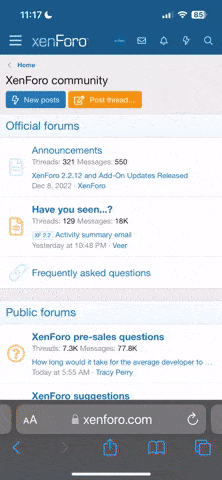There's all these too:
Modify/Disable Seat-Belt Chime:
Follow 'Initial Steps', above, then...
- Click on '17-Instruments'
- When you go into this module, it will scan for fault codes and go straight to a fault code screen. It should say 'No Fault Codes Found'. Click the 'Done, go back' button to get to the main screen for this module.
- Click 'Recode - 07'
- Make note of your original coding.
- Hover over the code with the mouse pointer, and it will show a pop-up balloon with information about the various digits of the code.
- One of the digits (2nd, counting right-to-left) is for the seat-belt chime configuration. It's originally set at '6' (USA). Changing it to '0' disables it entirely. For example, change 0002463 to 0002403
- Change this value in 'Software Coding___'
- Click 'Do It!'
- Click 'Close Controller, Go Back'
---
Recode Instruments from US to UK Configuration:
Follow 'Initial Steps', above, then...
- Click on '17-Instruments'
- When you go into this module, it will scan for fault codes and go straight to a fault code screen. It should say 'No Fault Codes Found'. Click the 'Done, go back' button to get to the main screen for this module.
- Click 'Recode - 07'
- Make note of your original coding.
- Hover over the code with the mouse pointer, and it will show a pop-up balloon with information about the various digits of the code.
- One of the digits (3rd, counting right-to-left) is for the country configuration (for the instrument cluster only, it doesn't affect any other settings in Comfort/Central Electronics/any other module). It's originally set at '2' (USA). You will change it to '4' (UK/Britain). For example, change 0004203 to 0004403.
- Change this value in 'Software Coding___'
- Click 'Do It!'
- Click 'Close Controller, Go Back'
Note: By doing this, you have now...
- Still kept your odometer in miles (the other countries would be in km)
- Enabled the Euro-spec single-side parking light feature (flip the turn signal switch to one side or the other when you leave your car parked on a dark street, to mark it's position for safety)
- Changed your temperature readings to C (we'll change it back in a minute, see below)
- Disabled the 'Door Open' chime
- Changed the DRL behaviour (if you have bi-xenons) to only be active with the light switch Off, not with Parking lights
- Changed the trip computer (if present) to imperial gallons, 24-hour time, and day/month/year calendar display (we'll change it back in a minute, see below)
You'll need to correct the imperial gallons display BACK TO US GALLONS by simply following the instructions on pages 52-54 of the owner's manual to set the trip computer units (if you have a trip computer). If you don't change this setting, your MPG calculation will be WAY OFF. If you don't have a trip computer, never mind. If you live in Canada, then you may continue using imperial gallons or set it for Litres/100km, whichever is appropriate for you. If you're in the rest of the world, you probably don't need to mess with this coding change at all.
If you export an A3 from the US to Europe or elsewhere, use the 'Germany' or 'Rest of World' settings to get your odometer/etc. set appropriately.
To get your temperature back to F instead of C, press and hold the 'recirc' button and, while holding it, hold the driver's temp control to '+' until the display changes from C to F
One unavoidable consequence of this setting for left-hand-drive cars (like in the US) is that if you have the trip computer or information display in the instrument cluster, the 'Door Open' symbol will be reversed (e.g. drivers door open will be depicted on the right, and vice-versa). There is no way around this, sorry.
---
Enable Digital Speedometer Function in Concert II Head Unit:
Follow 'Initial Steps', above, then...
- Click on '56-Radio'
- When you go into this module, it will scan for fault codes and go straight to a fault code screen. It should say 'No Fault Codes Found'. Click the 'Done, go back' button to get to the main screen for this module.
- Click on 'Recode - 07'
- Make note of your original coding.
- Hover over the code with the mouse pointer, and it will show a pop-up balloon with information about the various digits of the code.
- Most US models are coded 0001005. Add 400000 to the original coding. For example, this would change it to 0401005
- Change this value in 'Software Coding _______'
- Click 'Do It!'
- Click 'Close Controller, Go Back'
To use this feature, turn off the radio, and hold 'Menu' while turning it back on. To get the normal display back, turn the radio off and back on. It's only in kilometres, not miles.
---
Modify Steering Boost Setting: Note: This does not work on 2007 models. These instructions will be updated once somebody figures it out.
Follow 'Initial Steps', above, then...
- Click on '44-Steering assist'
- When you go into this module, it will scan for fault codes and go straight to a fault code screen. It should say 'No Fault Codes Found'. Click the 'Done, go back' button to get to the main screen for this module.
- Click on 'Adaptation - 10'
- Click on the 'Channel Number' "Up" Icon until it shows Channel 1
- Click the 'Up' or 'Dn' buttons to get to a new value, don't just type it in. People report liking '0' (least boost) through '3' as new settings, I personally prefer '2'.
- Click 'Save'
- It may ask "Are you sure", click "Yes"
- You may want to check again to make sure your new setting is showing up in the 'Stored Value' field, just to be sure.
- Click 'Done, go back'
- Click 'Close controller, Go Back'
---
Enable Rear Fog Lights:
Follow 'Initial Steps', above, then...
---
Enable Front Turn Signals (in the lamp assembly) To Also Be Front Parking Lights:
Follow 'Initial Steps', above, then...
- Click on '09-Central Elect'
- When you go into this module, it will scan for fault codes and go straight to a fault code screen. It should say 'No Fault Codes Found'. Click the 'Done, go back' button to get to the main screen for this module.
- Click on 'Long Coding - 07'
- You may get a pop-up warning, click 'yes' for long coding
- WRITE DOWN your original long code before doing anything else at all.
- Click on 'Long Coding Helper'
- In the Long Coding Helper, set:
- Byte 07 to '5C'
(Just set the value given for the whole byte, you don't have to flip every bit individually within the byte)
- Click 'Transfer Coding'
- Quit out of the Long Coding Helper
- See that the new Long Code differs from the original one
- Click 'Do it!'
- Verify that the new Long Code is stored.
- Click 'Done, go back'
- Click 'Close controller, Go Back'
This is useful if you have modified/removed the sidemarkers. If you have bi-xenon lamps, I recommend
wiring up the city lights instead.
---
Enable Daytime Running Lights (DRL) (on cars not equipped with bi-xenon headlamps):
Follow 'Initial Steps', above, then...
- Click on '09-Central Elect'
- When you go into this module, it will scan for fault codes and go straight to a fault code screen. It should say 'No Fault Codes Found'. Click the 'Done, go back' button to get to the main screen for this module.
- Click on 'Long Coding - 07'
- You may get a pop-up warning, click 'yes' for long coding
- WRITE DOWN your original long code before doing anything else at all.
- Click on 'Long Coding Helper'
- In the Long Coding Helper, set:
- Byte 00 bit 04 to '1' for North American style DRLs
- OR -
- Byte 00 bit 03 to '1' for Scandanavian style DRLs
(Do one or the other, do NOT try to set both Bytes active at the same time!)
- Click 'Transfer Coding'
- Quit out of the Long Coding Helper
- See that the new Long Code differs from the original one
- Click 'Do it!'
- Verify that the new Long Code is stored.
- Click 'Done, go back'
- Click 'Close controller, Go Back'
I really dislike DRLs. They're annoying and do not contribute to safety at all in my opinion, but if you want them on your car this is how to do it. I recommend you visit
http://www.lightsout.org for more info.
---
Enable Auto Window/Roof From Remote:
Follow 'Initial Steps', above, then...
- Click on '46- Central Conv.'
- When you go into this module, it will scan for fault codes and go straight to a fault code screen. It should say 'No Fault Codes Found'. Click the 'Done, go back' button to get to the main screen for this module.
- Click on 'Long Coding - 07'
- WRITE DOWN your original long code before doing anything else at all.
- Click on 'Long Coding Helper'
- In the Long Coding Helper, set:
- Byte 03 to '40'
- Byte 04 to '3F'
- Byte 05 to '3F'
(Just set the value given for the whole byte, you don't have to flip every bit individually within those bytes)
- Click 'Transfer Coding'
- Quit out of the Long Coding Helper
- See that the new Long Code differs from the original one
- Click 'Do it!'
- Verify that the new Long Code is stored.
- Click 'Done, go back'
- Click 'Close controller, Go Back'
Test to verify that it works correctly: Open all windows and the sunroof (if present). Lock the car with the remote, and continue holding down the 'Lock' button - once the windows and roof start to move, release the button and they'll continue closing (the 'Auto' feature). Pressing the remote again while they're closing stops them. To open, press the 'Unlock' button and hold it while the windows open. There is no 'Auto' function for opening, and there is no way to open the sunroof from the remote.
---
Enable or Disable 'Selective (Un)Locking' From Remote:
'Selective Locking' means that you press the 'unlock' button on your remote once to unlock the driver's door, and twice to unlock all doors. Most 2006 models were shipped with selective locking disabled, meaning that one press of the remote unlocks all doors. 2007 models are being shipped with it enabled. Either way, if you want to change how yours behaves you can do the following:
Follow 'Initial Steps', above, then...
- Click on '46- Central Conv.'
- When you go into this module, it will scan for fault codes and go straight to a fault code screen. It should say 'No Fault Codes Found'. Click the 'Done, go back' button to get to the main screen for this module.
- Click on 'Long Coding - 07'
- WRITE DOWN your original long code before doing anything else at all.
- Click on 'Long Coding Helper'
- In the Long Coding Helper, set:
- Byte 00 bit 0 to '1' to ENABLE selective locking
-OR-
- Byte 00 bit 0 to '0' to DISABLE selective locking
- Click 'Transfer Coding'
- Quit out of the Long Coding Helper
- See that the new Long Code differs from the original one
- Click 'Do it!'
- Verify that the new Long Code is stored.
- Click 'Done, go back'
- Click 'Close controller, Go Back'