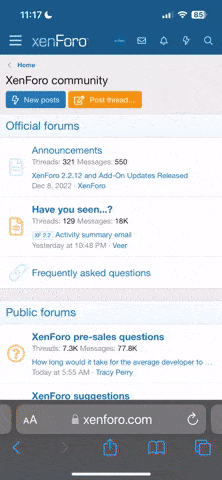RichardT
Registered User
I seem to have a very specific problem with some of my album art. Wonder if anyone has any experience of this - using Mp3tag.
I have assembled all my music in folders and used Mp3tag to get the album art and embed it. All seems to work in the MMI and shows the album art fine, except for one or two albums.
Now - for most albums I used the Mp3tag option Tag sources - to find the album art from the album details and embed it.
But some (older) albums it couldn't find the artwork, so I searched via google, found the artwork, downloaded to the PC, and resized if necessary to 500 x 500 max. File size was always less than 100Kb, so well within the limits.
Then I used the Mp3tag option Actions (Quick) > Import cover from file.
This seems to work fine and the artwork shows up in Mp3tag, and in Windows Media Player if the file is played.
But files imported in this way do not seem to show up in MMI. I am not 100% sure that all artwork imported in this way doesn't show - but I suspect so.
In one case I even scanned the album cover when I couldn't find it at all on the internet and this doesn't show up either.
I have looked and looked and just cannot find any obvious difference between artwork found by Mp3tag and that which I have found myself.
Does anyone have any ideas. This is not a big deal really - but it really bugs me that I cannot figure out why this does not work.
I have assembled all my music in folders and used Mp3tag to get the album art and embed it. All seems to work in the MMI and shows the album art fine, except for one or two albums.
Now - for most albums I used the Mp3tag option Tag sources - to find the album art from the album details and embed it.
But some (older) albums it couldn't find the artwork, so I searched via google, found the artwork, downloaded to the PC, and resized if necessary to 500 x 500 max. File size was always less than 100Kb, so well within the limits.
Then I used the Mp3tag option Actions (Quick) > Import cover from file.
This seems to work fine and the artwork shows up in Mp3tag, and in Windows Media Player if the file is played.
But files imported in this way do not seem to show up in MMI. I am not 100% sure that all artwork imported in this way doesn't show - but I suspect so.
In one case I even scanned the album cover when I couldn't find it at all on the internet and this doesn't show up either.
I have looked and looked and just cannot find any obvious difference between artwork found by Mp3tag and that which I have found myself.
Does anyone have any ideas. This is not a big deal really - but it really bugs me that I cannot figure out why this does not work.