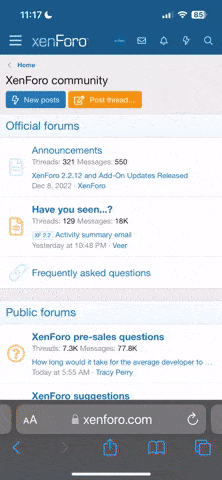I used this approach.
I cut and pasted it from somewhere, so Thank you to who posted in originally- it wasn't me and I cannot give them the credit they deserve.
"I had seen this question asked a few times and none of the solutions met my needs so I came up with this system. If it helps someone out there, great, if there's a better way, let me know!
I'll tell you right now this solution requires that you have iTunes Match, so take it or leave it.
This solution will work regardless of what your source formats are (mine are lossless which you can't just directly copy over). It should also work on Windows, although I did it on a Mac. My steps also assume that you have a second computer with no current iTunes library (like your iTunes is on a desktop and you have another laptop). It may work even if you have only one computer but you'll need to backup your library first, clear it out to start from nothing, and then restore the original library when you are done. Instructions for that are beyond the scope of this post!
Here's the steps:
1. Open iTunes on computer that has no current iTunes library.
2. Enable iTunes match on that computer (this assumes you already have iTunes match set up on your main iTunes computer and that your music is matched).
3. In "iTunes->Preferences..." click on "Advanced".
4. Change the iTunes media folder location to your SD Card (I actually did it to a spare drive and copied the library over to the SD Card when I was done, I think either will work)
5. Now browse through your collection and download the ones you want from iCloud (either by clicking the cloud icon or right clicking and selecting "Download". You can select more than one and download a bunch at at time.)
If you have a big collection and have selected a lot of songs this may take a while! Like overnight or more.
6. Close iTunes, eject the card, enjoy!
When you are done you will have all the songs from your collection on your SD Card and all in AAC 256 (if Apple managed to match your songs this may be an upgrade for some of your collection. I use lossless so it was a bit of a downgrade but 256 AAC isn't that bad for the car). Since there's no DRM on Apple's stuff anymore, that isn't a problem.
I have tried it and confirmed it works! So for me at least, this solution makes managing what I want in my S4 easy. If you want to change it, just bring the card back in, make the adjustments (remove or add from iCloud) and take it back to your car. I leave my laptop's iTunes as an "S4" snapshot and my primary collection (on my desktop) is not impacted.
For what its worth I'm using a 32gb class 10 card (super cheap at ncix right now)."
Phil