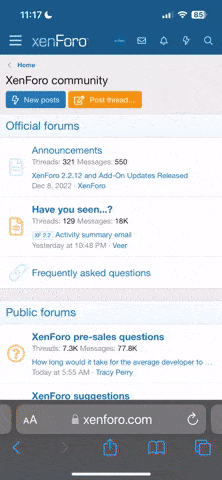- Joined
- Sep 4, 2003
- Messages
- 29,115
- Reaction score
- 3,862
- Points
- 113
- Location
- Solihull, Midlands
- Website
- www.audi-sport.net
Anyone got any ideas on how to get round this problem? I have a laptop with 320gb hd, and when I loaded up Windows, it partitioned the drive to C:OS and D ata, it's pretty much 50:50 split for both partition, but I keep getting 'low disk space warning', and it's the D:data bit that's the problem. The laptop is trying to backup it's files, and 160mb isn't enough space, despite not having much on the hd in the first place??
ata, it's pretty much 50:50 split for both partition, but I keep getting 'low disk space warning', and it's the D:data bit that's the problem. The laptop is trying to backup it's files, and 160mb isn't enough space, despite not having much on the hd in the first place??
Anyone know how I can expand the D:data bit?
Anyone know how I can expand the D:data bit?