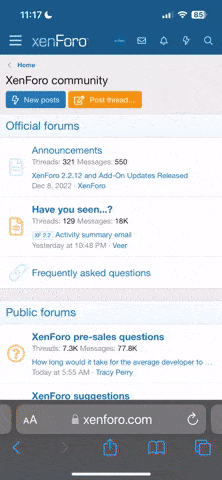I have been geeking out today. I have always wanted VCDS to work on my iPad and today I have managed to find a way to view and control VCDS from my iPad screen.
There are 2 ways to link your iPad to your PC, so this it the first way.
Connect over router wifi
What you need for this type of connection
1 - Laptop with VCDS - Im running windows 7 PRO
2 - Ipad - I have an iPad2
3 - A wifi connection - your home wifi router
4 - iDisplay APP and PC software
Getting started
Load the app and programs on your iPad and PC. Now you ready to connect.
Start off by disabling your firewall for the period you plan to use the app - you can also add the iDisplay program to your firewall rules


Choose the amount of time you want to disable the firewall protection

Start the iDisplay on your PC and take not of the ip address and port.


Now start the app on your iPad. Take note of the ip address and port on the app. If its not the same as the PC you won't be able to connect the two together.


If all goes well your iPad screen will display your PC desktop.

You can then control the cursor on the iPad screen with the PC mouse or use the iPad touch screen.
Double click/tap VCDS icon

A video showing how to use the iPad screen to control VCDS
There are 2 ways to link your iPad to your PC, so this it the first way.
Connect over router wifi
What you need for this type of connection
1 - Laptop with VCDS - Im running windows 7 PRO
2 - Ipad - I have an iPad2
3 - A wifi connection - your home wifi router
4 - iDisplay APP and PC software
Getting started
Load the app and programs on your iPad and PC. Now you ready to connect.
Start off by disabling your firewall for the period you plan to use the app - you can also add the iDisplay program to your firewall rules


Choose the amount of time you want to disable the firewall protection

Start the iDisplay on your PC and take not of the ip address and port.


Now start the app on your iPad. Take note of the ip address and port on the app. If its not the same as the PC you won't be able to connect the two together.


If all goes well your iPad screen will display your PC desktop.

You can then control the cursor on the iPad screen with the PC mouse or use the iPad touch screen.
Double click/tap VCDS icon

A video showing how to use the iPad screen to control VCDS
Last edited by a moderator: